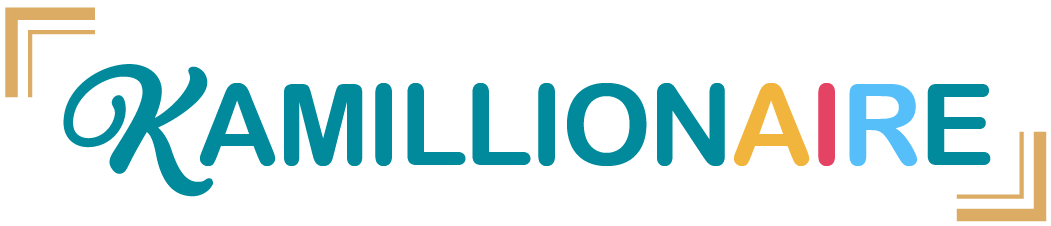The Junction Assistant app is designed to make the creation of junction table records a smooth process. "Junction tables" are a way to manage many-to-many relationships such as multiple items being ordered per receipt, logging the attendance of multiple students per class session, etc.
The following are fields you can find in the app:
Left Panel
Table
Select which table new junction records should go in. If you don't have an existing table for this, click the blue button to the right to open the "Create new Junction Table" dialog and select which existing tables the Junction should link to.
View
Selecting a view is optional, but will sort the link fields and the matching records displayed to the right according to that view's options. This is useful if you want to use a view to bring the most important link fields to the top, or to display most recent records first.
Link Field(s)
One selection box will appear for each Link to Another Record-type field that is in the selected table.
- Lightning Bolt: If you select multiple records, but want one junction record to be created for each, click the lighting bolt to split the selection into multiple new records.
- Quick Select: If you select records in that linked table, a blue cursor button will appear next to the field that will allow you to "quick import" that selection. This is useful for selecting several records in bulk.
Right Panel
Depending on the size of the app window, you will see existing records in the selected table that match your current selection.